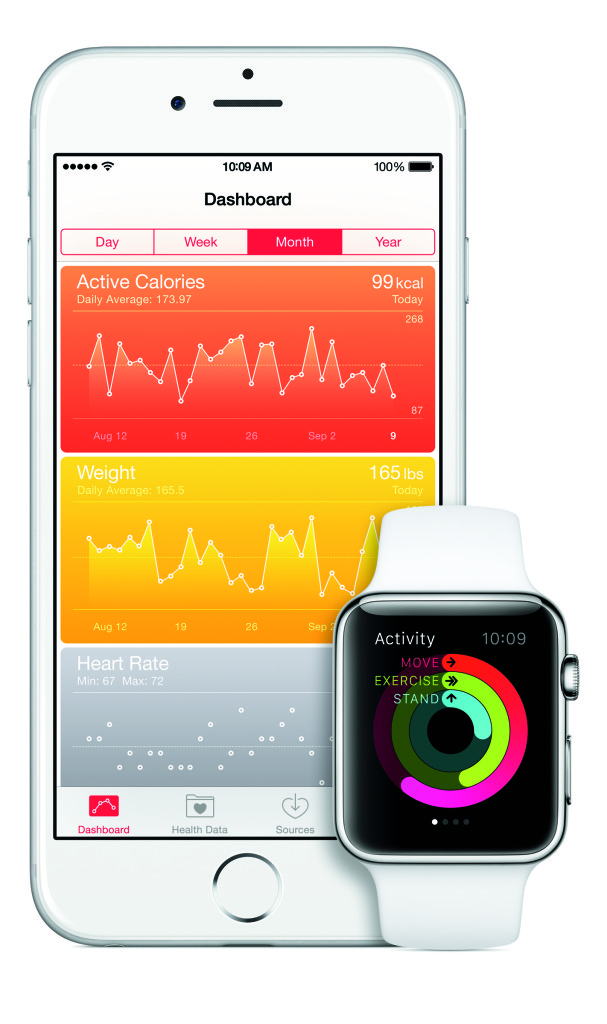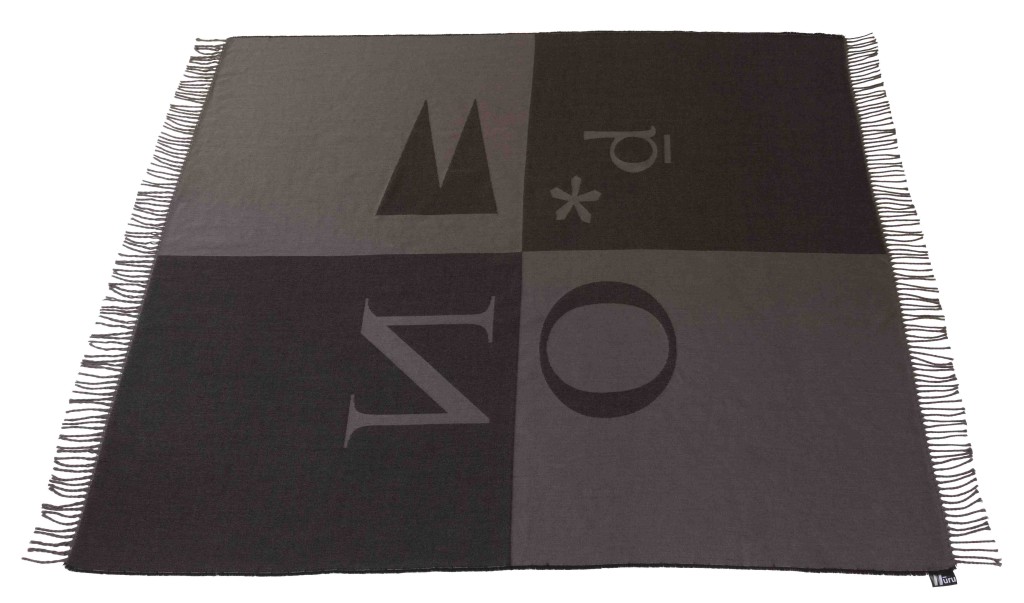It’s no secret that I am a 100% loyal Apple fan, however, this is a completely personal and honest review of the Apple Watch. Along with an easy-to-follow, basic, Apple Watch ‘how to’. The fact that I’ve fallen in love with this watch has nothing to do with my love of Apple, the truth is, it’s just a damn good piece of equipment.
My number one piece of advice if you’re thinking about popping an Apple Watch on your wrist, don’t listen to negative rumours, especially when offered up by someone who doesn’t actually own an Apple Watch (I find it’s always those that have no idea and have never even tried the Apple Watch, that can’t wait to tell you all about the negative features that don’t even exist).
Why has it taken me this long to report on the Apple Watch, of which I’ve been wearing since the day it launched? Simple – I wanted to provide an accurate, knowledgable and personal review. I’ve familiarised myself with my watch, I’ve played with the interface, I worked out what it could do, I talked about it, heck I even talked to it!
First up, let me address the most common ‘myths’ about the Apple Watch… beginning with the battery life – this is generally the first thing I’m told about, and always told to me by someone who doesn’t own an Apple Watch: “apparently the Apple Watch battery only lasts for 3 hours before it dies, how useless is that”. Ok, now this really is utter rubbish! I’m here to tell you the battery life of the Apple Watch, in actual fact, easily lasts an entire day. Eighteen hours is the minimum I’ve experienced. Great right? So can we please stop talking about a 3 hour battery life now? Thank you.
Apparently notifications on the Apple Watch are relentless and will drive you insane. This says more about the users ability to use the product than anything. Notifications are 100% configurable. I don’t know what else to say, other than, if you don’t like the notifications you’re getting, personalise them to suit your needs.
The learning curve is ridiculously steep isn’t it? In short, no! It’s fundamentally Apple! Apple Watch is a new product and a brand new category for Apple, but at the end of the day, it’s an Apple product. To understand the Apple Watch, you first have to appreciate what Apple does. Having that fundamental understanding of how Apple makes its hardware and software work together, how its user interface works, and how the company brings it all together is key to understanding the watch. When someone asks me how to use an Apple designed interface, I always tell them the same thing: think of the easiest way to do it, and more often than not, that’s how Apple did it.
Setting up your Apple Watch
Setting up the Apple Watch is incredibly easy, as long as you have an iPhone 5S (or newer) running iOS 8.2.
Switch Bluetooth on, open the app, scan the face of the Apple Watch using your iPhone’s camera, and you’re pretty much done. Your iPhone will then ask for a few details – such as your Apple ID, whether you’ll be wearing the Apple Watch on your left or right wrist, which apps you want to install, and whether you want to set up a passcode – which you definitely should do. After this the two devices will sync – a process that takes just a couple of minutes.
Design and Screen
There are two Apple Watch screen sizes you can choose from. I went for the larger of the two, but that’s just personal preference. There are also a plethora of straps to choose from – leather, sports-rubber or stainless steel. The screen is pretty damn robust and you’d be hard pushed to scratch or crack the screen, thanks to the sapphire glass coating, Oh, and it’s also water-resistant, although I’m just too damn scared to test this theory.
Navigating Apple Watch
The best way to describe navigating the watch is to think of the Digital Crown as your home/back button. No matter where you are in the watch’s interface, you can get back home using the crown. The crown has more functionality than that—it takes you from the watch face to the app screen and back again, and you use the crown to activate Siri. Siri is your homegirl – remember this! I use Siri a lot, as will any Apple Watch user. Siri is your navigation, your music player (you can even tell Siri to play your favourite songs), a remote control for your phone’s camera, and basically the ‘grantor of wishes’ for any command you have.
The side button on the Apple Watch opens your friends list. This is where you can select the friends you interact with the most; those that you want to reach quickly. If they too have an Apple Watch, then you can send your heartbeat, doodles and other interactive messages. You can tell who has a watch and who doesn’t by the types of messages you can send someone. If they have a watch, you will see the button for the doodle screen, but if they don’t, you will have to send an old fashion message (and of course you can speak your message to anyone, watch wearer or not, rather than being expected to type anything on a small screen).
One of my fave things with the Apple Watch is being able to make and receive phone calls! Hands full? No problem, you can still take that call. Calendar appointment reminders, emails, social media platforms – they’re all there, and fully interactive.
Health Kit – this is a very cool piece of technology. You can track your movement, steps taken, distance, weight and other information about your body. You can see how many calories you’ve burning throughout the day. You’ll get handy reminders to stand up and get out of your seat. For someone desk-based, this is a handy little ‘move and stretch’ reminder. There’s a whole heap you can do with Health Kit, but I’m just giving you the basics.
Gurl Interrupted
A Girl Interrupted By Fashion, Beauty & Anything Pretty That Catches My Eye